How to Submit a Work Request
Watch the Video Tutorial:
- Make sure you are on the Work Order tab at the top of the screen.

*Note: Any field marked with a red check mark ( ) is a required field.
) is a required field.
- Step 1: These fields will already be filled in with your contact information according to how it was entered upon registration.

- Step 2: Click on the drop down arrow and highlight the Location where the work needs to be done. Do the same for Bldg./Unit (if available) and Area. Also, be sure to type in the area description or room number in the Area/Room Number field.
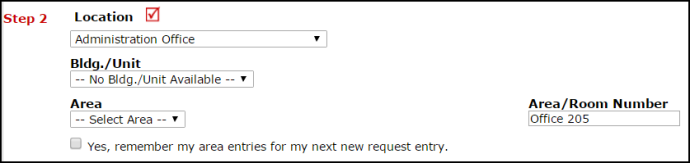
- Step 3: Select the Priority of the work order you are submitting.
- Step 4: Select the Problem Type that best describes the request/issue you are reporting.

- Step 5: Type in a description of the problem.

- Depending on how your account was set up, the remaining steps on your form may vary. You may see some, all, or none of the following steps. Be sure to complete any required steps indicated with a red checkmark
 .
.Time Available for Maintenance: Type in the best time for a technician to come by.
Purpose: Click on the drop down box and select a Purpose Code that best describes why this work is needed.
Requested Completion Date: Use the calendar to select a date that you wish for the work to be completed by.
Budget: Select the budget code that will be used for costs allocated to complete the request.
Attachment: Click the Attach New File link to attach a photo or document detailing the issue.
- Click Submit at the bottom of the form to submit your request.

